All the examples given here are based on the basic Bank Account example.
Listing Constraints
Any number of constraints may be attached to an element in a model.
A Constraint being itself a model-element, it may also have its own constraints.
Constraints are represented in browsers by an icon  (this is the standard UML notation for Constraint), if no icon is available for the language in which the constraint is written. Otherwise, the icon specific to the language is used.
(this is the standard UML notation for Constraint), if no icon is available for the language in which the constraint is written. Otherwise, the icon specific to the language is used.
In the current release, the following icons are available:
| Language used for the constraint body | Icon used in browsers |
| eiffel | 
|
| ocl | 
|
| others | 
|
To edit the list of constraints attached to a model element, do the following:
- Open the edit menu attached to the model element (right-click on the element in either the browser or one of its graphical views),
- Click on the Constraint button in the top compartment of the Edit window. This opens up a new dialog Constraints Editor with the list of constraints attached to the element being edited.

- Add creates a new constraint, and attaches it to the element,
- Del removes a selected constraint,
- Edit opens up an editor for the selected constraint (see Editing a Constraint).
Editing a Constraint
To edit a Constraint, just right-click on one of its view. It opens up an editor for the constraint.
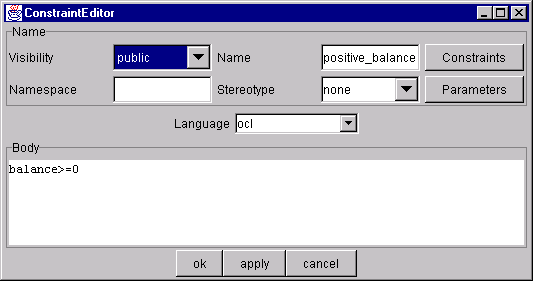
A Constraint has two important fields :
- the language field, which specifies the language in which the constraint is written. Some usual options are provided, such as Ocl, Eiffel or Java, but others may be added as well by editing the combo box field,
- the body field, which specifies the constraint itself. It is an expression written with the language specified in field language.
Tools
Other tools using constraints and OCL are available in Umlaut.
You access these tools by right-clicking on a Constraint. This opens up a new menu with all OCL tools available.

- syntax checking : you can check if a constraint expressed in OCL is syntaxically correct by selecting the Parse option in the OCL menu. A dialog pops up on the screen and informs you about the result of the parsing. If it proceeded without any error, the constraint is shown in a formatted way, to ease its reading. Otherwise, a meaningful error message is shown.
- eiffel code generation : code fragments in Eiffel may be automatically generated from the body of an Ocl constraint. Select the To Eiffel option in the OCL menu. A pop up shows the result (a fragment of Eiffel code).