
| About |
| Downloads |
| Documentation |
| FAQ |
| Contacts |

CAMELIS

Quick Start
We here assume that you have successfully installed Camelis.
When you launch it, the following window should appear.
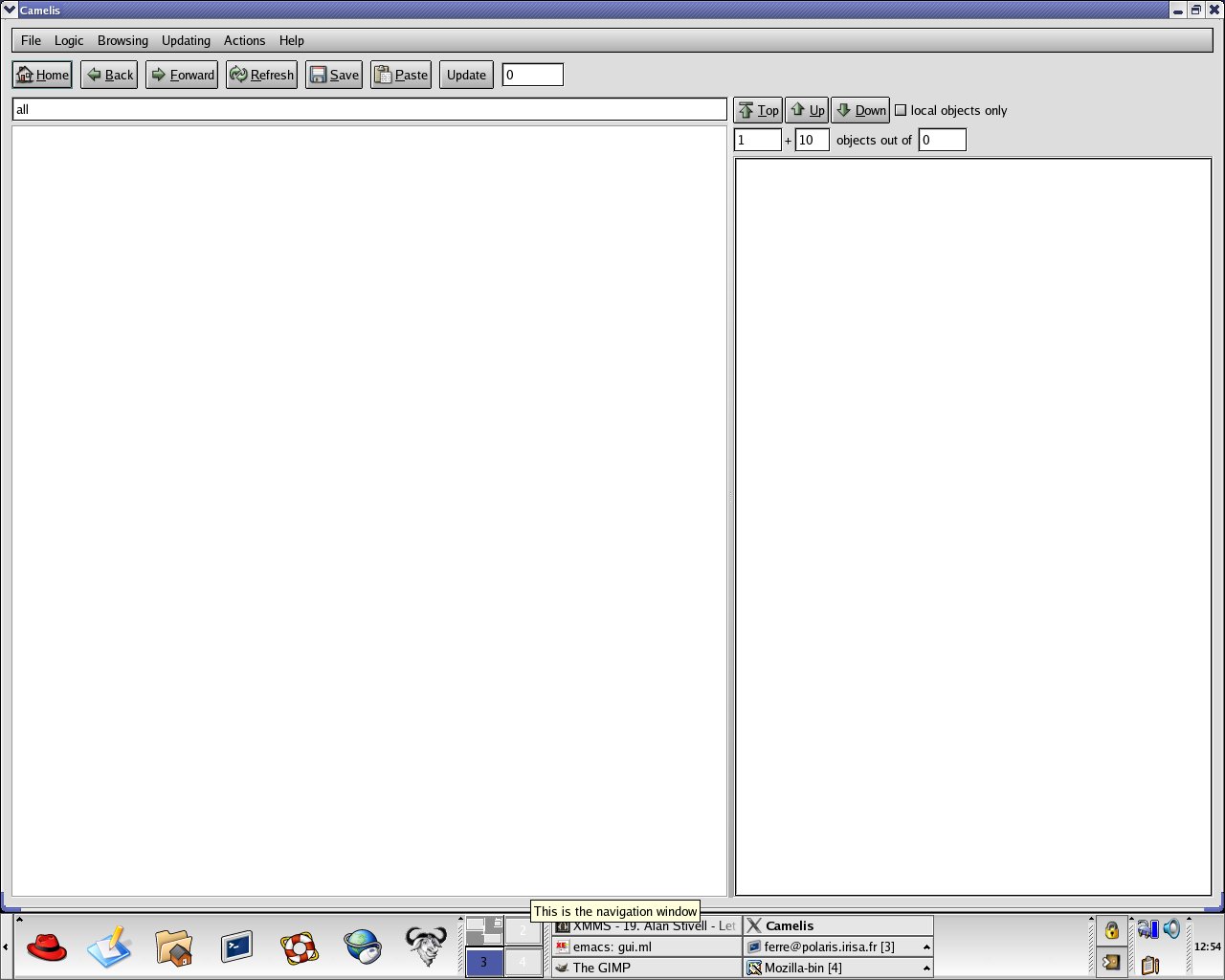
The interface is made of a range of menus, and a range of buttons for most common commands at the top.
On the left is the query line, and under it the navigation window.
On the right is the object list window.
The use of these elements will be made clear in the following.
A first thing we can do is to import data from existing files.
This is done through the command Import file... from the File menu.
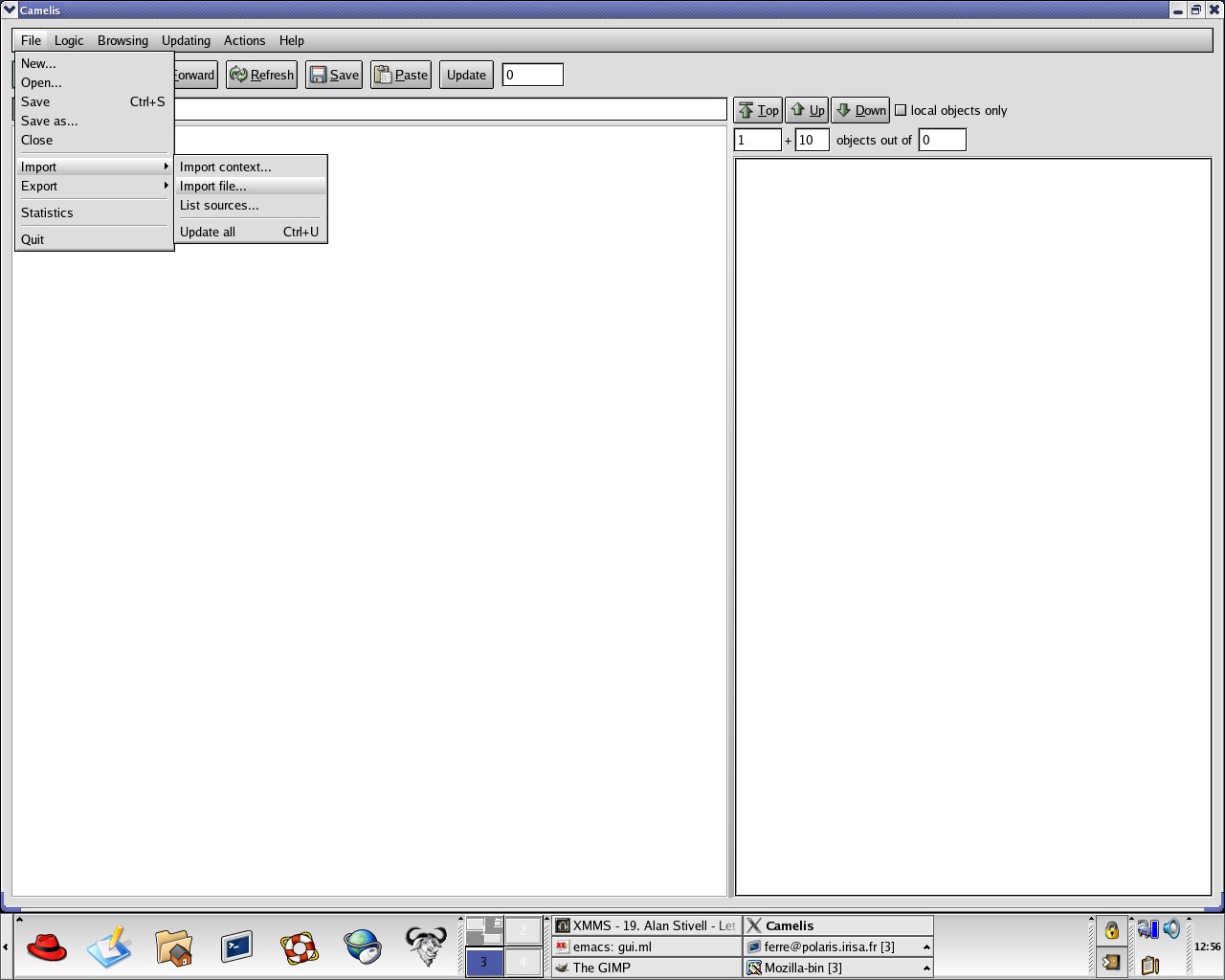
This opens a dialog in which a file or a directory, as well as a few options, can be selected.
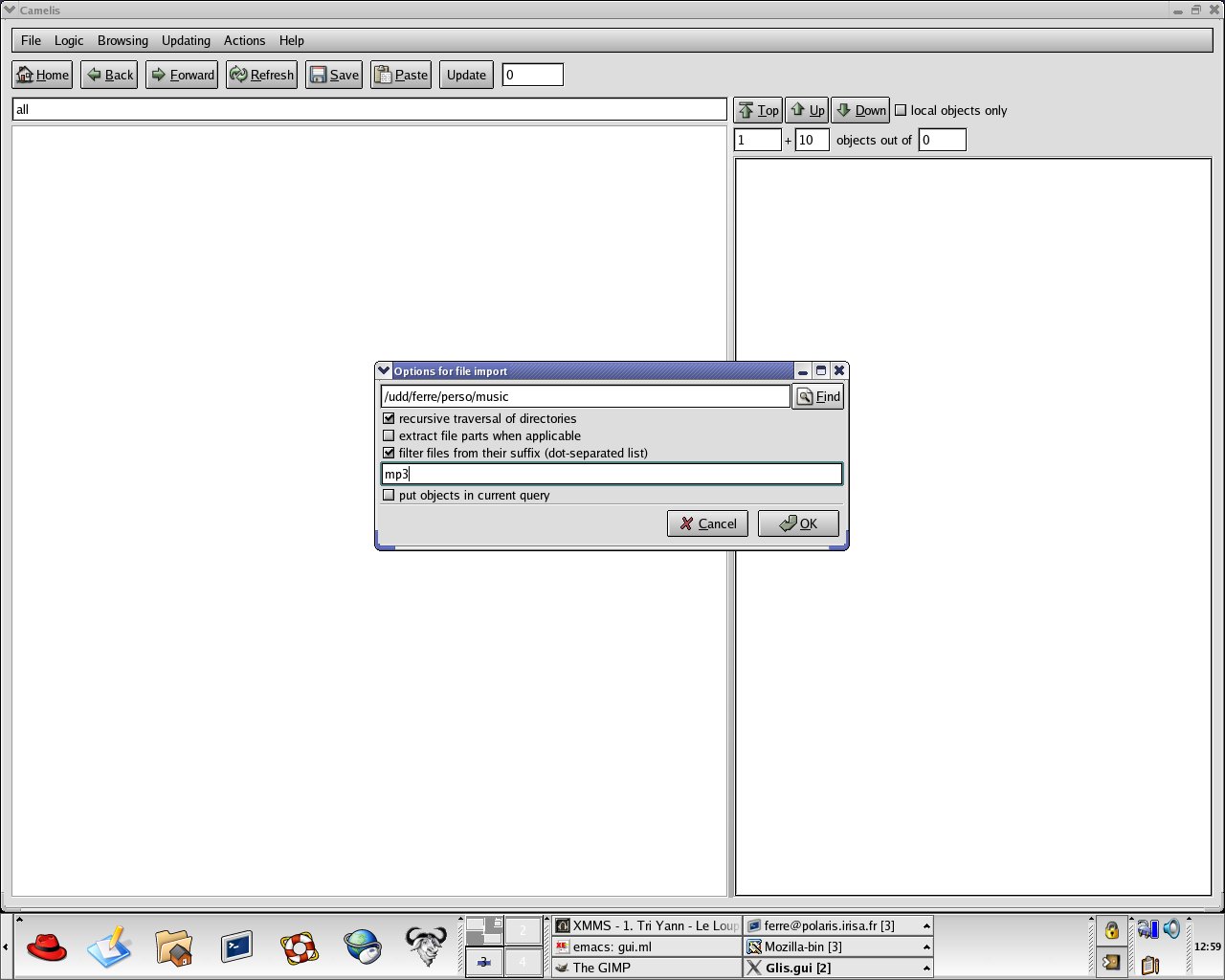
Here a directory containing music albums is selected. According to selected options, every MP3 file under the selected directory is going to be imported in Camelis. During import the number on the right of the 'Update' button indicates how many operations are yet to be performed.
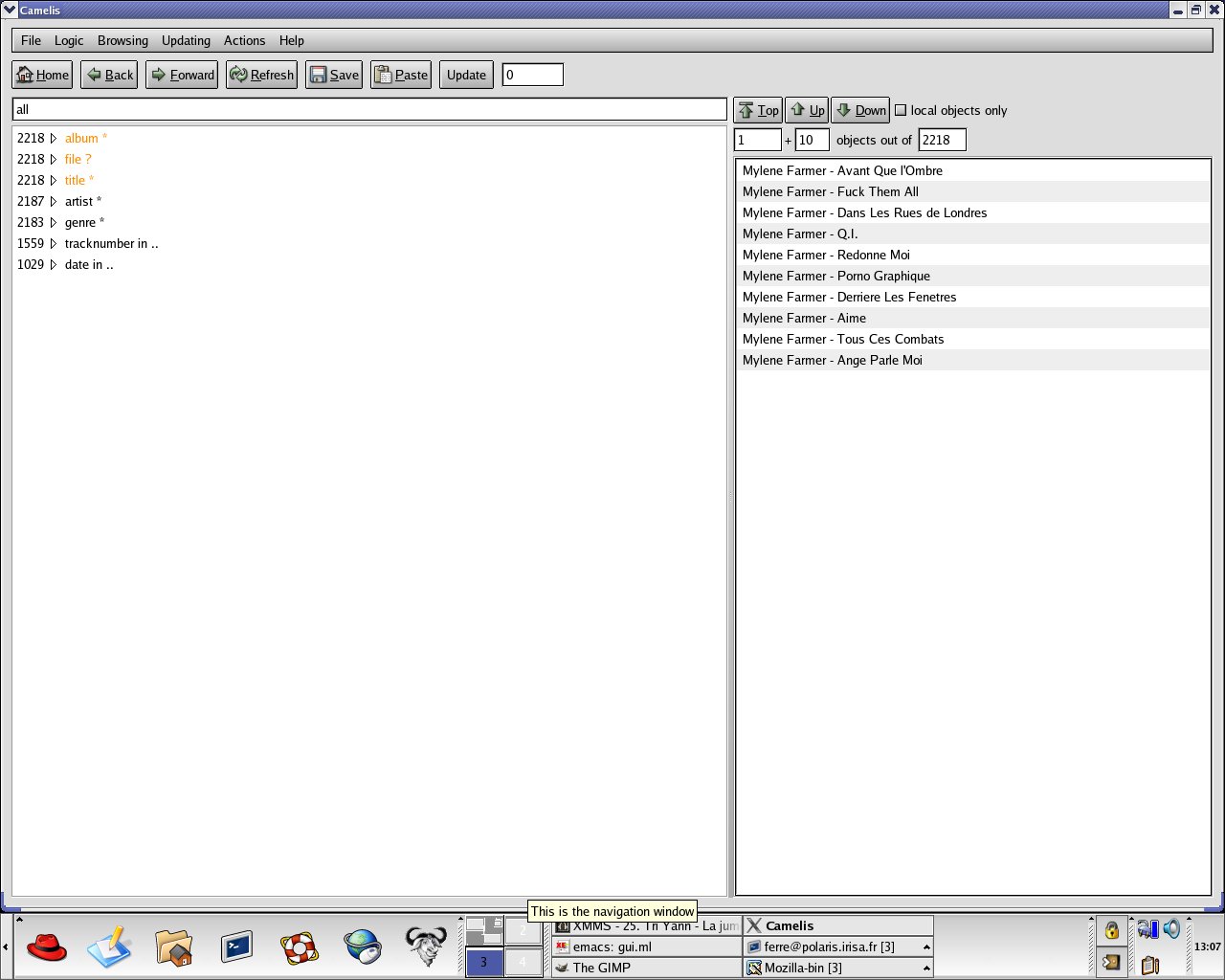
After some time that depends on the amount of data to be imported (here, a minute or two), the list of objects (here MP3 songs) is displayed on the right, and folders are displayed on the left along with the number of objects they contain. Note these folders have been automatically computed from the song tags. Note also that songs usually belong to several folders, which are better understood as views on songs.
Each folder/view can be expanded in order to get more detailed information about objects.

For example, we here discover there are 377 rock songs, and 313 celtic songs.
By double-clicking on a selected genre (here Rock), the query is refined from all to genre is "Rock".
This is automatically reflected by a change in both navigation and object windows.
The number of selected objects is now 377, as expected, and other genres have disappeared as they are no more relevant to the current selection.
Expanding the view artist let us discover various rock artists. We select 2 of them, Queen and Dire Straits.
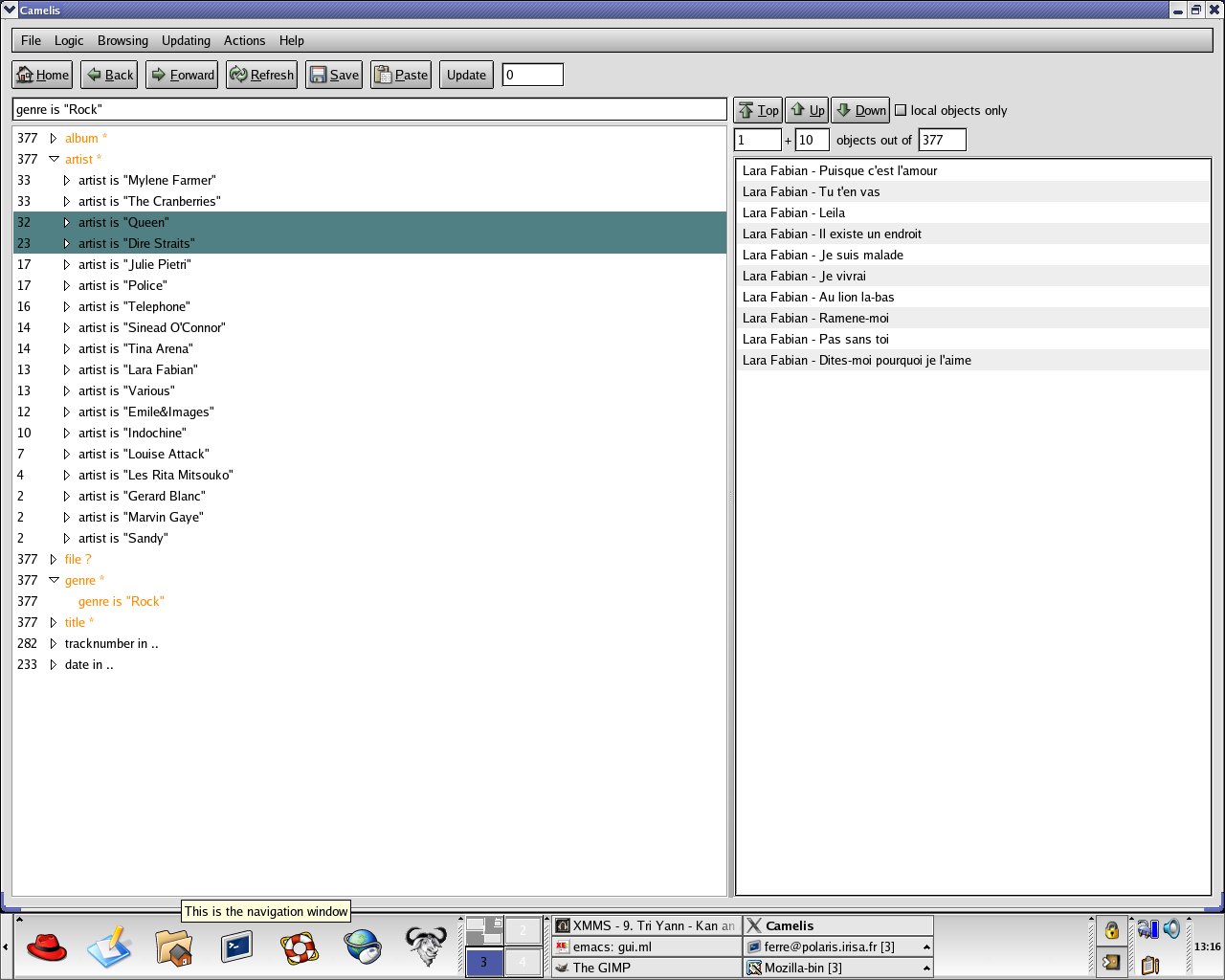
By right-clicking on a folder more ways to change the current query appear. The first choice, ... and <selection>, is equivalent to double-clicking, except it can then be applied on a multiple selection. It has the effect of selecting, among rock songs, all songs belonging to the selected artists. This can be verified in the query area.
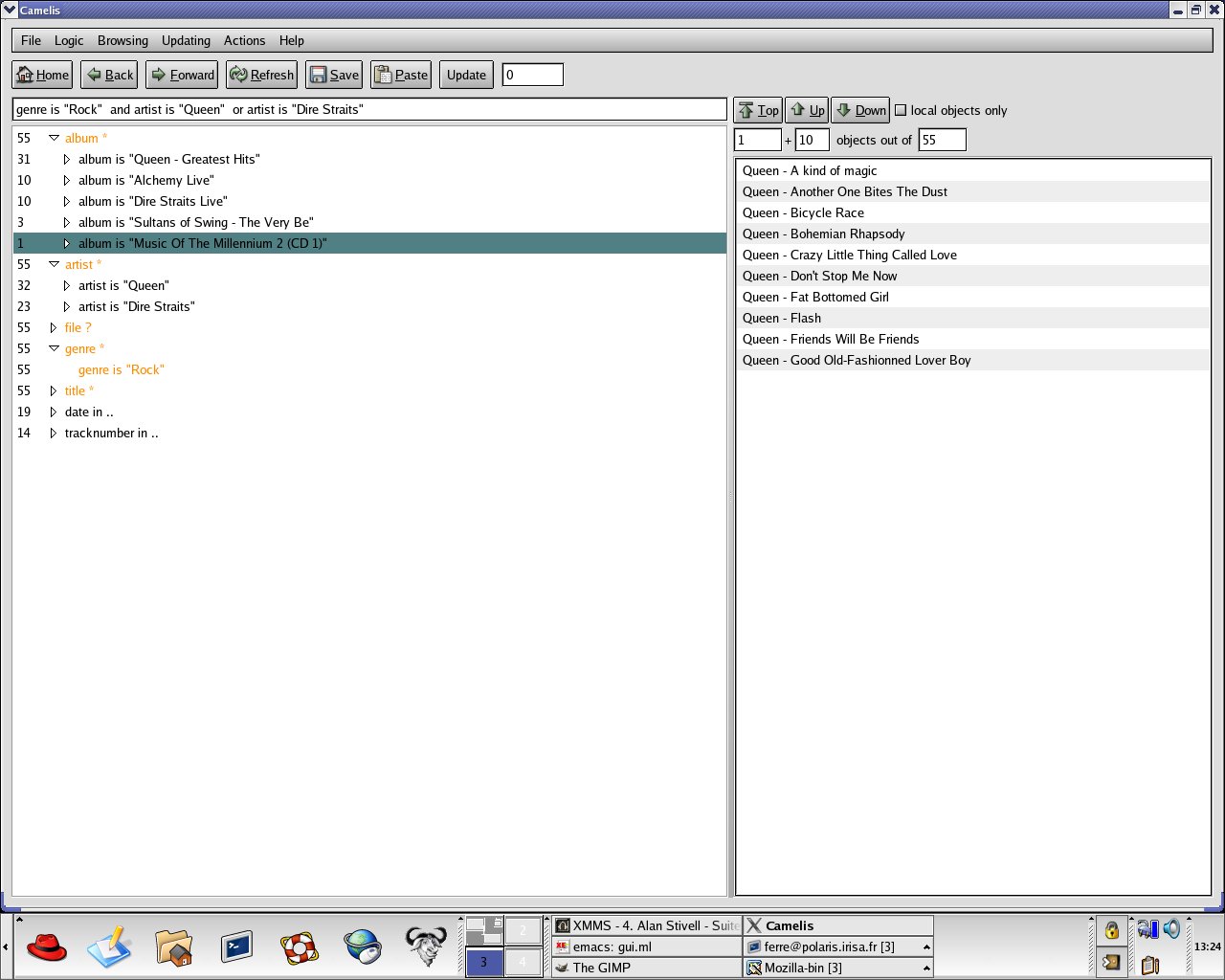
The albums from the two selected artists have been expanded, and we may choose to exclude the last album as it contains only one song.

By selecting the second choice, ... except <selection>, songs from the last album are excluded.
This is reflected in the query below.
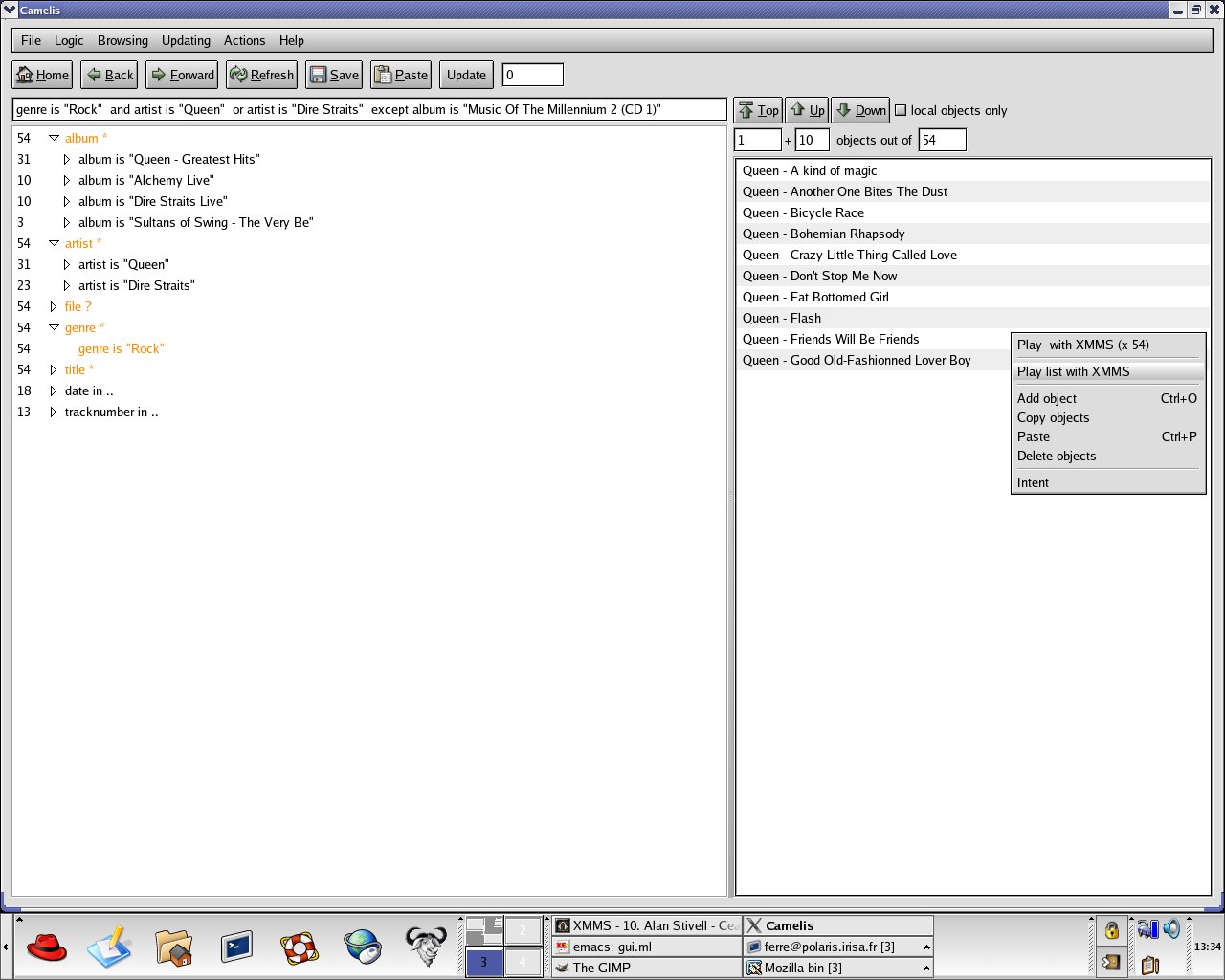
Now we have selected a set of songs, we may want to listen them as a playlist.
The above screenshot shows in the object window a contextual menu that contains possible commands.
When selecting the second command, the playlist file is automatically created from the current selection of objects (by default, all objects selected by the query), and the player XMMS is started on this list.
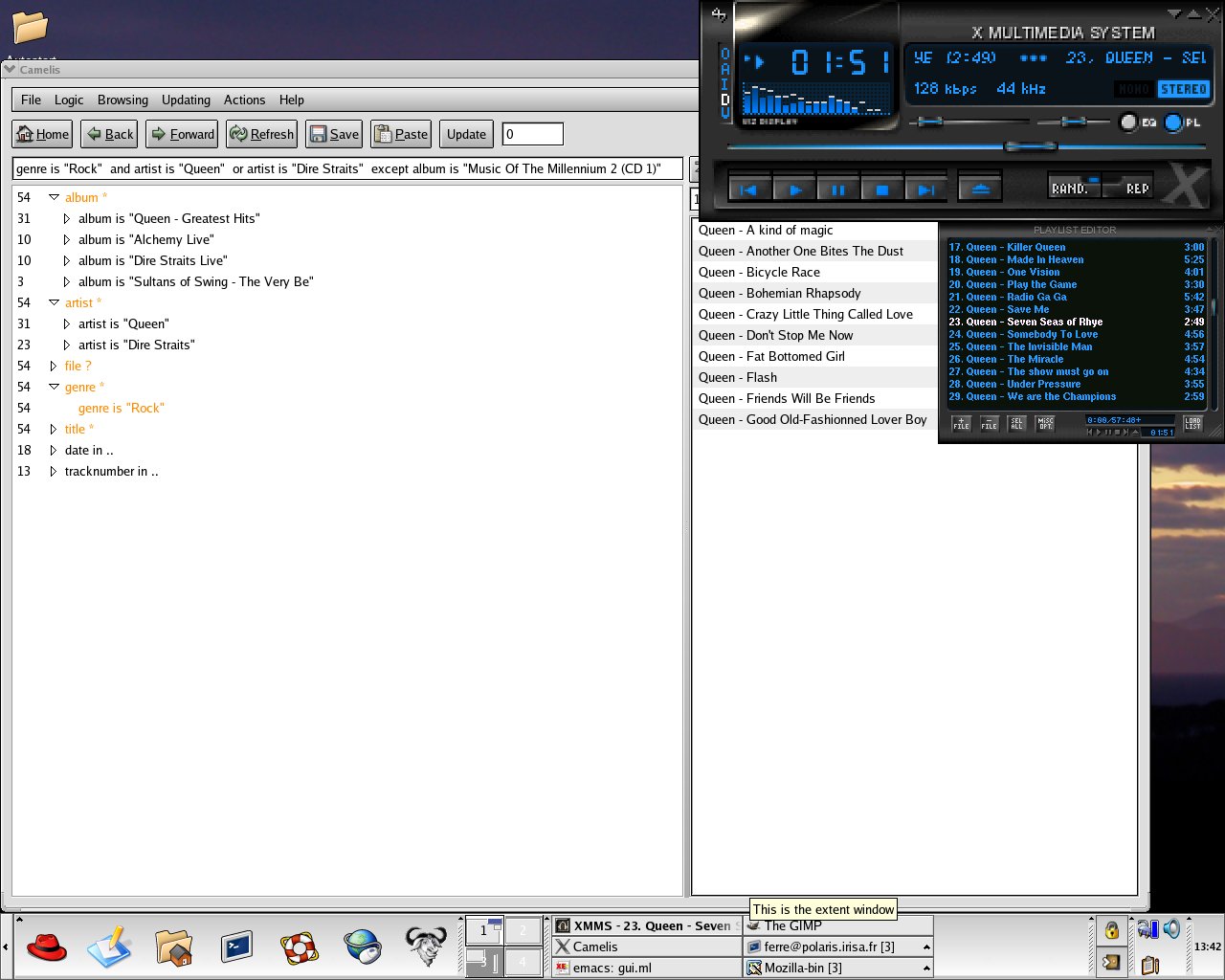
Only a small part of Camelis capabilities have been presented in this Quick Start.
It is also possible to define taxonomies, update objects by adding to them properties, define automatic update rules, etc.
Camelis can be applied to all sorts of data. For example, the GLis application given in the distribution, can also handle pictures, BibTeX files, Mozilla bookmarks and emails.
For a complete description of Camelis functionalities, please see the User's Manual on the documentation page.